Navigating Google Analytics 4: A Comprehensive Setup Tutorial for 2024
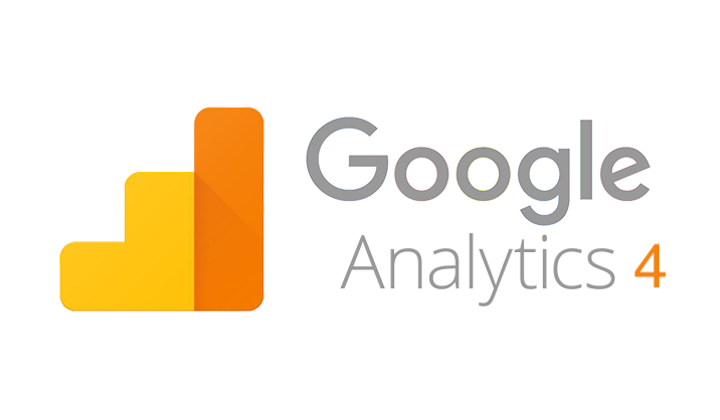
Google Analytics 4 (GA4) is the latest iteration of Google's powerful web analytics platform, designed to provide businesses with comprehensive insights into their website's performance and user behaviour. As we move into 2024, understanding and implementing GA4 has become crucial for organisations looking to make data-driven decisions and optimise their online presence.
Understanding Google Analytics 4
GA4 is a significant evolution from its predecessor, Universal Analytics. It offers a more holistic approach to data collection and analysis, focusing on event-based tracking rather than session-based metrics. This shift allows for more flexible and detailed reporting of user interactions across websites and apps.
Key Features of GA4:
- Event-based tracking for all user interactions- Enhanced cross-platform analysis- Advanced machine learning capabilities- Improved user privacy controls- Seamless integration with other Google services
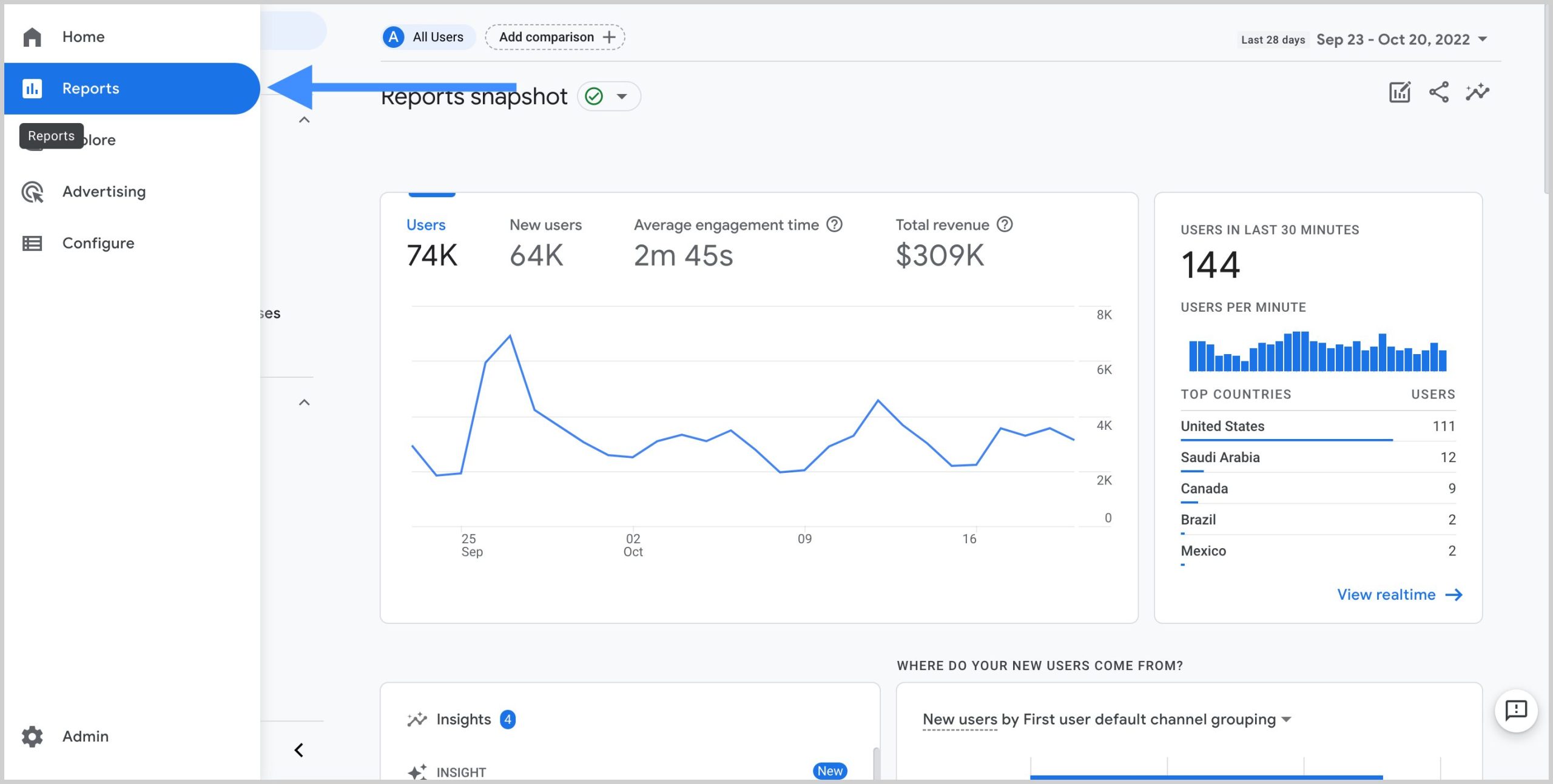
Benefits of Using GA4
1. Comprehensive Data Collection:GA4 tracks a wide range of user interactions, providing detailed insights into website traffic, user behaviour, and conversions.2. Real-Time Data: Businesses can monitor and respond to user behaviour as it happens, enabling quick adjustments to marketing strategies.3. Customisable Reports: Users can create tailored dashboards and reports to focus on metrics that matter most to their business.4. Integration with Google Services: GA4 seamlessly integrates with other Google products like Google Ads and Search Console, offering a more comprehensive view of marketing performance.
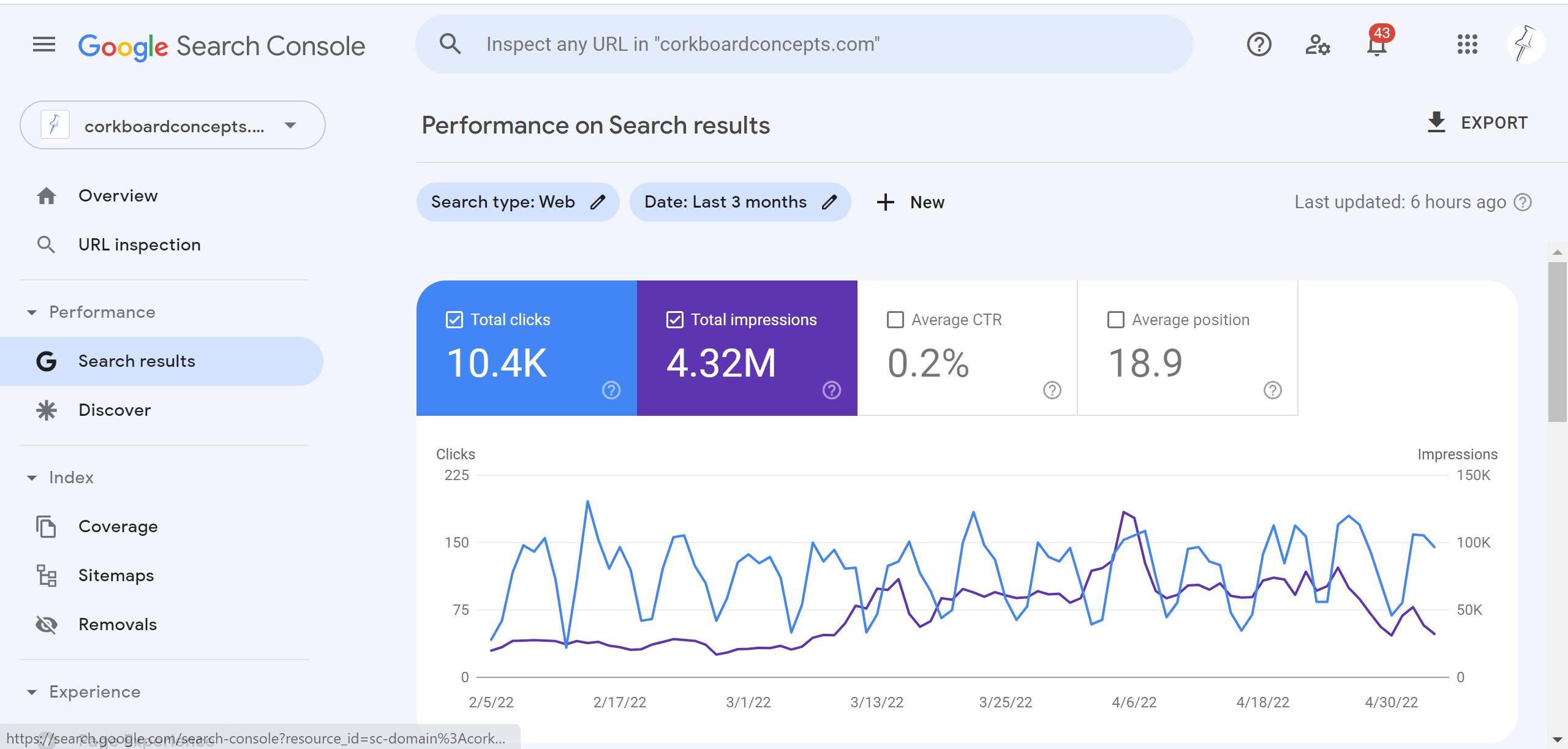
Setting Up Google Analytics 4 in 2024
Step 1: Create a GA4 Account1. Visit the Google Analytics website and log in with your Google account.2. Click the gear icon to access "Admin" settings.3. Select "+ Create" and choose "Account".4. Enter an account name and configure your data sharing settings.Step 2: Create a GA4 Property1. Enter a name for your property.2. Specify your preferred time zone and currency for reports.Step 3: Provide Business DetailsFill out the "Industry category" and "Business size" fields to help GA4 tailor its reports to your needs.Step 4: Create a Data Stream1. Choose your data source (website, iOS app, or Android app).2. For websites, enter your domain and provide a stream name.3. Save the measurement ID for future reference.Step 5: Install GA4 on Your WebsiteThe recommended method is to use Google Tag Manager (GTM):1. Create a GTM container for your website.2. Add a new tag in your GTM workspace.3. Configure the tag with your GA4 measurement ID.4. Set the trigger to fire on all pages.5. Test and publish your changes.
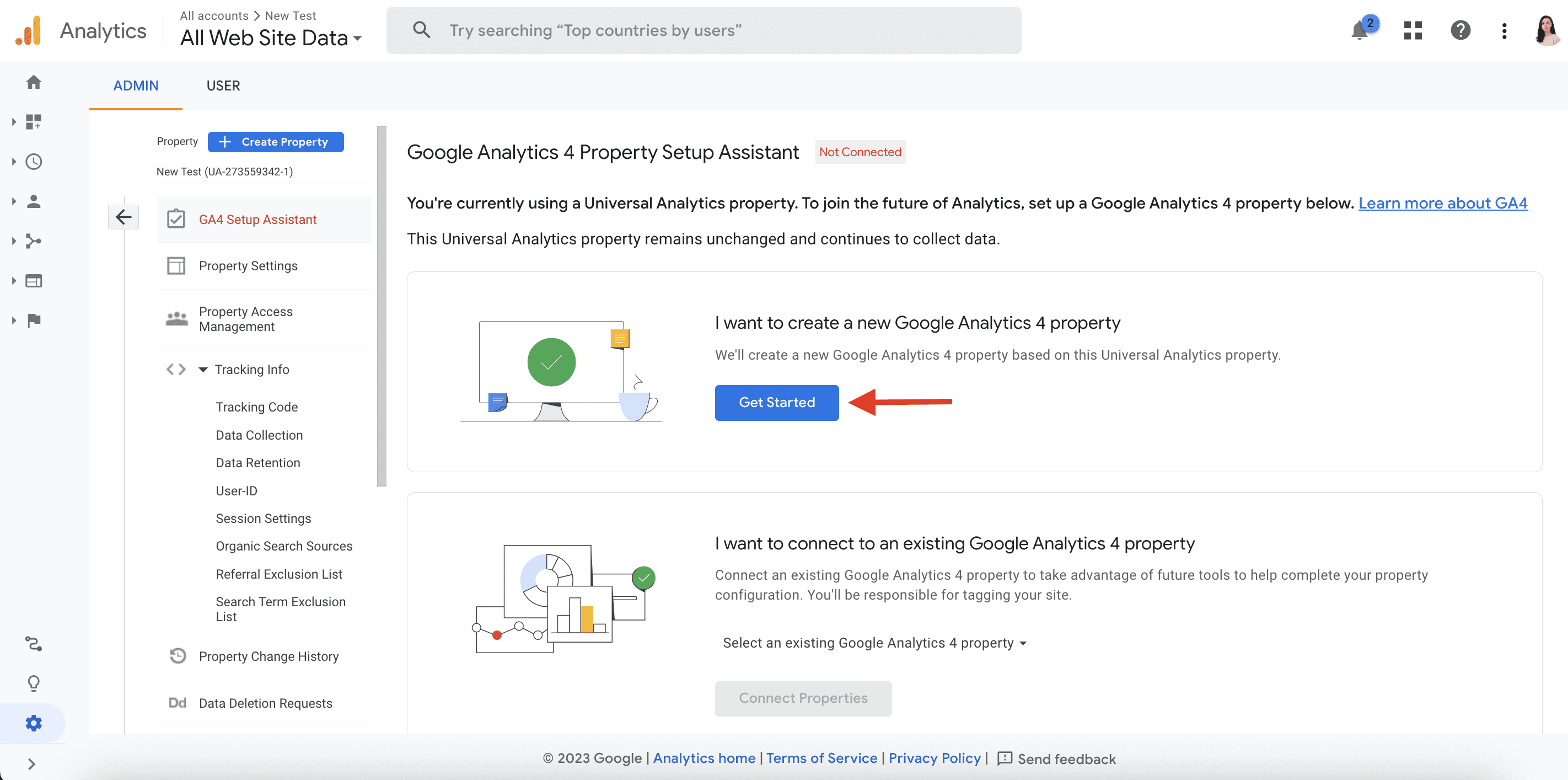
Verifying Your GA4 Installation
To ensure your GA4 setup is working correctly:1. Use the Real-Time report in GA4 to check if your actions on the website are being tracked.2. Alternatively, use Google Tag Assistant to verify that GA4 tags are firing correctly on your site.
Conclusion
Google Analytics 4 represents a significant leap forward in web analytics, offering businesses powerful tools to understand and optimise their online presence. By following these setup steps and leveraging GA4's advanced features, organisations can gain valuable insights into user behaviour, make data-driven decisions, and ultimately drive business growth in 2024 and beyond.




